Site Management - Maintenance Planner
When managing Assets for a clients, certain industries are better suited creating a mainenance plan per site rather than creating service intervals per asset. As most times the Jobs are checking all assets for any defects for the site not Asset, its easiler to just have a attach document on the site then create the number of service intervals linking the site not the asset. In this article, you can create a number of service intervals and then generate logs
Create the Site
When setting the sites, you can create one at a time, which this article explains. But if there is mass amount of sites to setup, we would suggest using the advance imported. Training is needed and charges apply, but it is very powerful, and small mistake can cost time and money id dont incorrectly.
To create a Site
- Click on the Nav Bar
- Click on Asset Management
- Click on Site
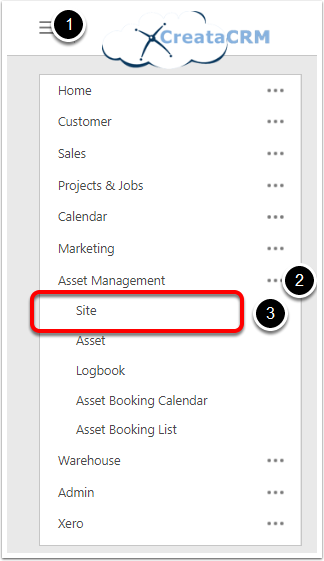
Click on the New Button for new Site
Click New
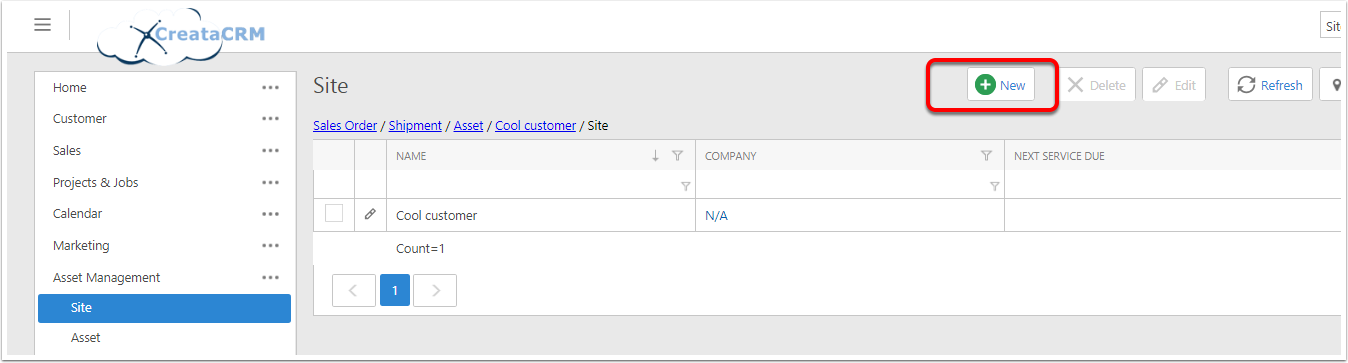
Site Detail View
- Name of the Site, Likely it will be the address of the location, but itsfree text and be anything
- You can link a company in the dtaabase
- This is a calculated field of the next service date from any service interval
- You can link a contact, by defaul this will be automatcially fill if the company has a primary contact
- Drop down of all the address for the company, this drop will work if you save and view and edit again
- You can type our the address of the site
- Access Instructions
- General Comments
- Map of the location, you may need to click on the Geocode button to update the Lat and Long
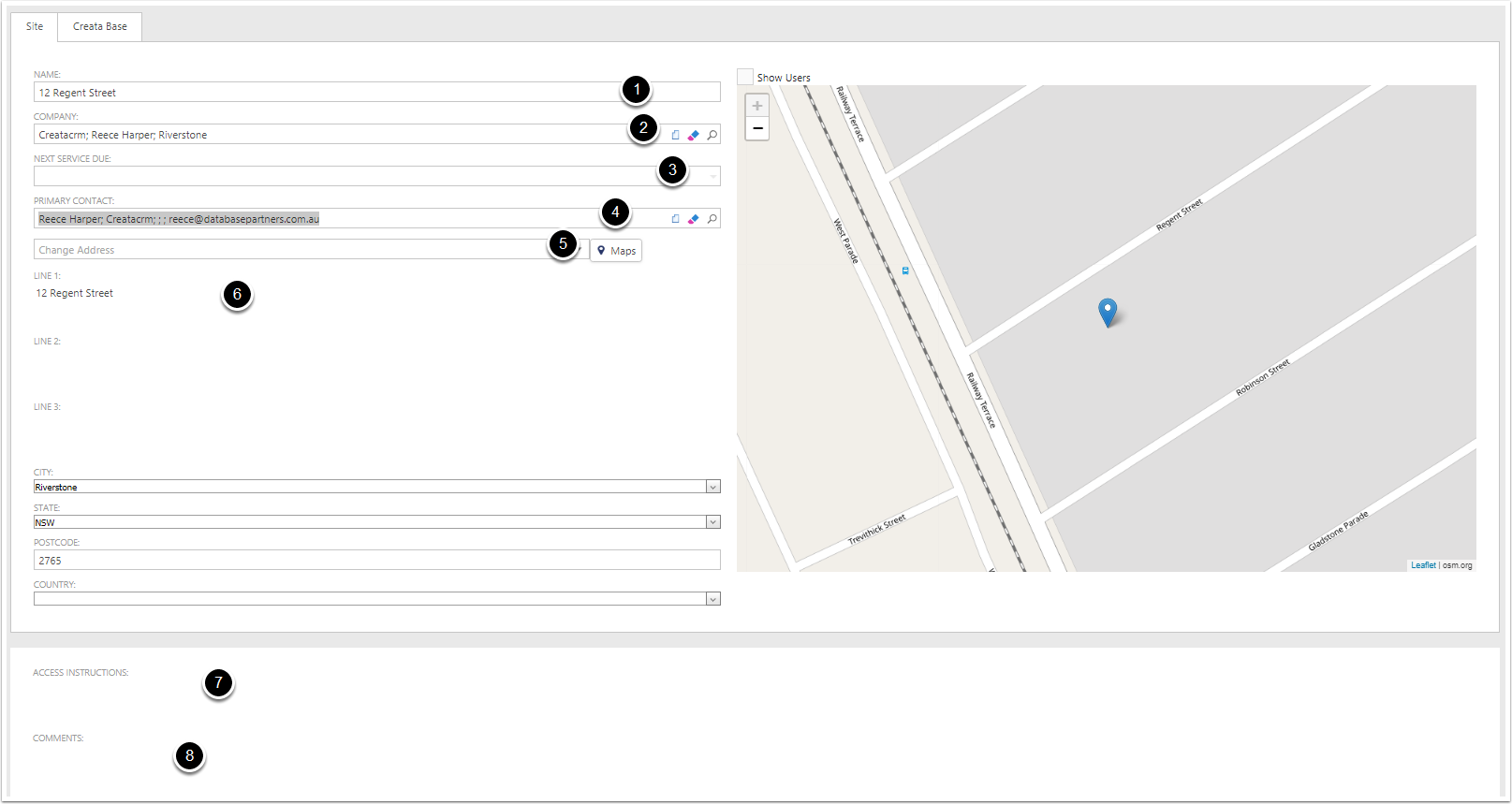
Creating Service Intervals
With Sites you can create unlimited service intervals. To Create a service interval on the detail view
- Click on Tools
- Create Service Interval
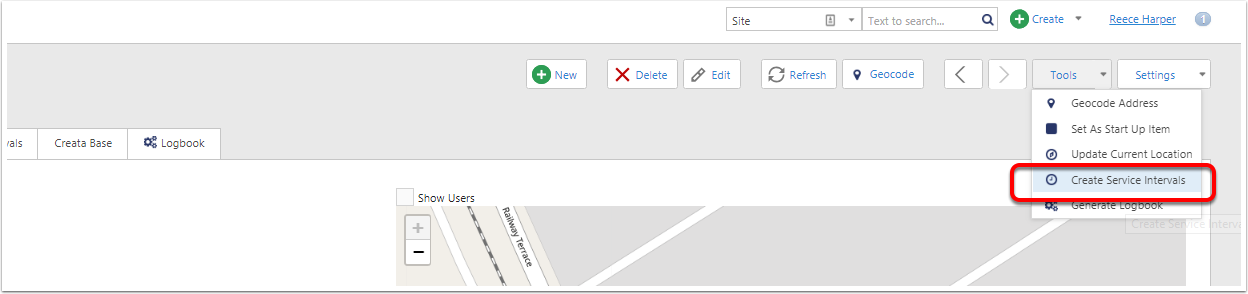
Service Interval Options
- Start Date : For example, if you would like to start on the 1st March
- Days : Great for weekly
- Months : This example is yearly, so we have chosen 12 months
- Years would be 1, 2, 3 for example
- Name Optional : By default the name is "Site Name - Every 12 Months" If you add a Optional Name on this it would be Yearly March 12 Regent Street Every 12 Months" Just to give more detail of the Service Log.
Then click Create
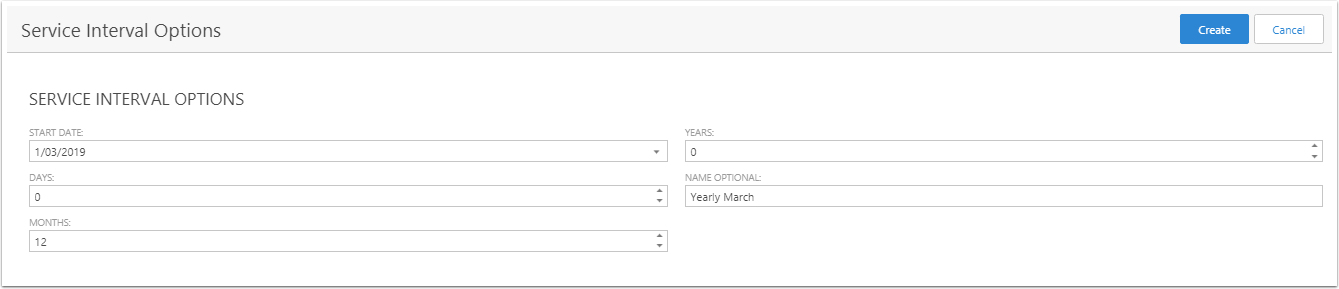
Created a Service Interval
Below is the Service Interval
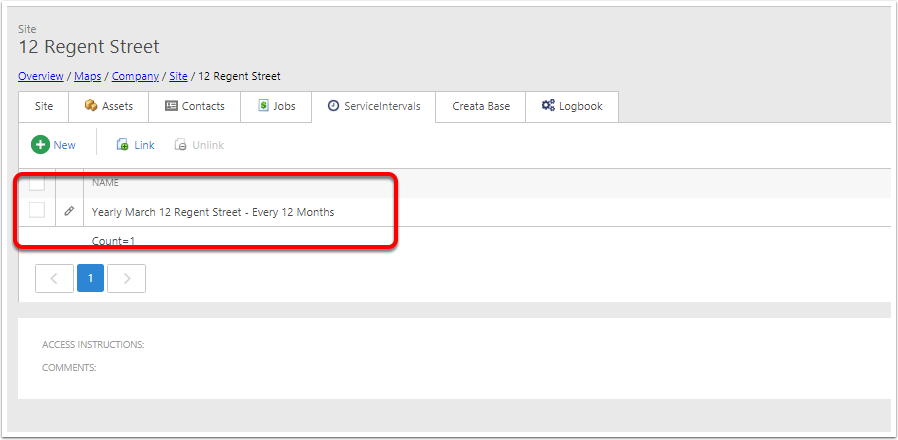
Mass Create Service Interval
- Goto Site List View
- Select the Sites to Create service intervals
- Click on Tools Create Service Intervals
- The same Service Interval options pop up.
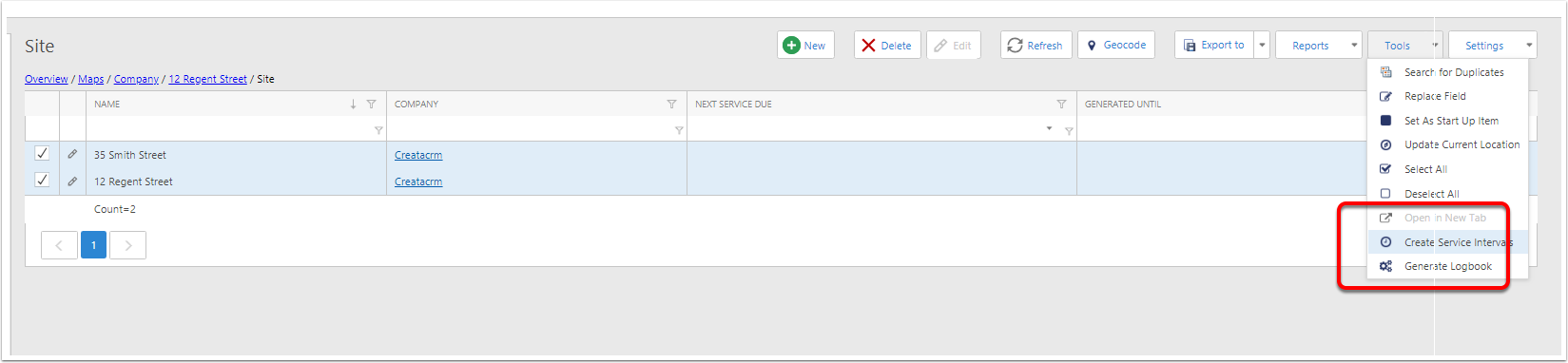
To Create Service Logs
- Goto the detail View on Site
- Tools Drop Down and click on Generate Log

Pop Up to Genrate log until
Click on the date then you woudl like the Service log to stop

Service Log View
- Click on Asset Management and Logbook
This will view all your logs and the status, This example it will be 2 Log Books for 1st April 2019 and 2020.
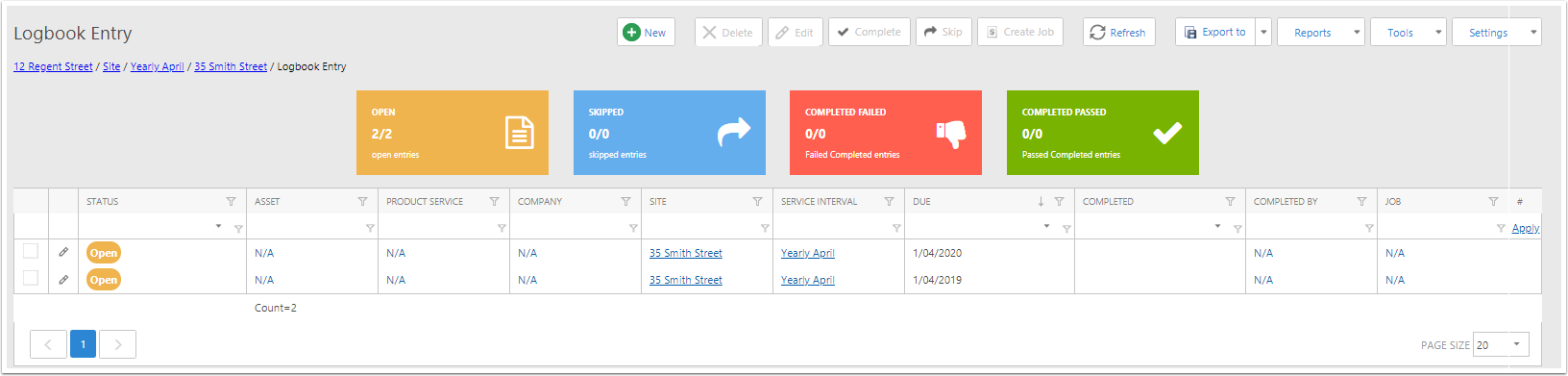
To Complete a Logbook
- Click on one or more logbooks and click complete
- Status are Completed passed
- Open
- Skipped
- Completed Failed

Status View
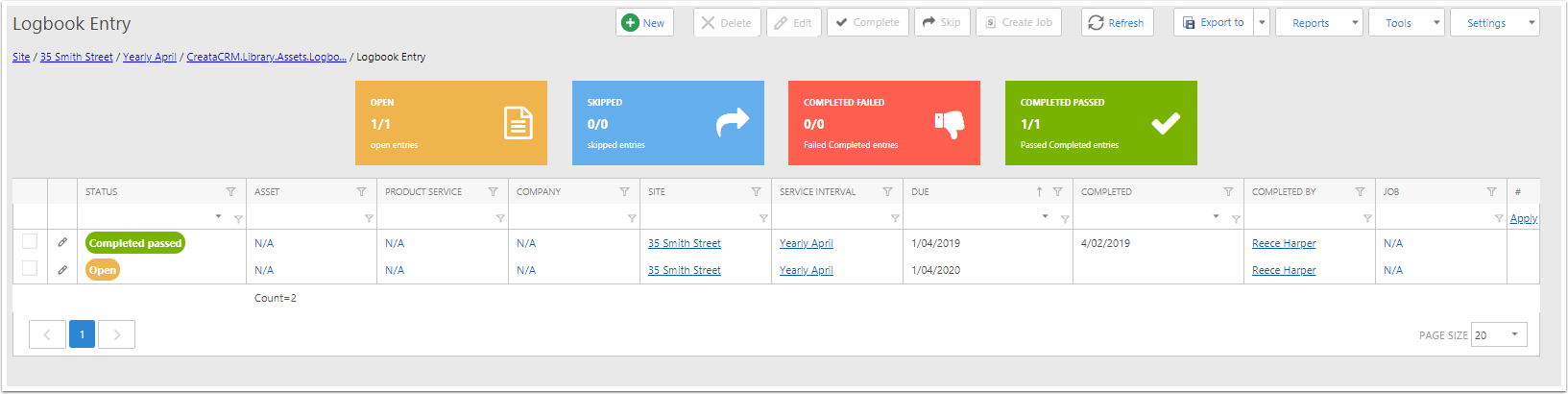
Site View
- Displays Next Service Date
- Generated Until
