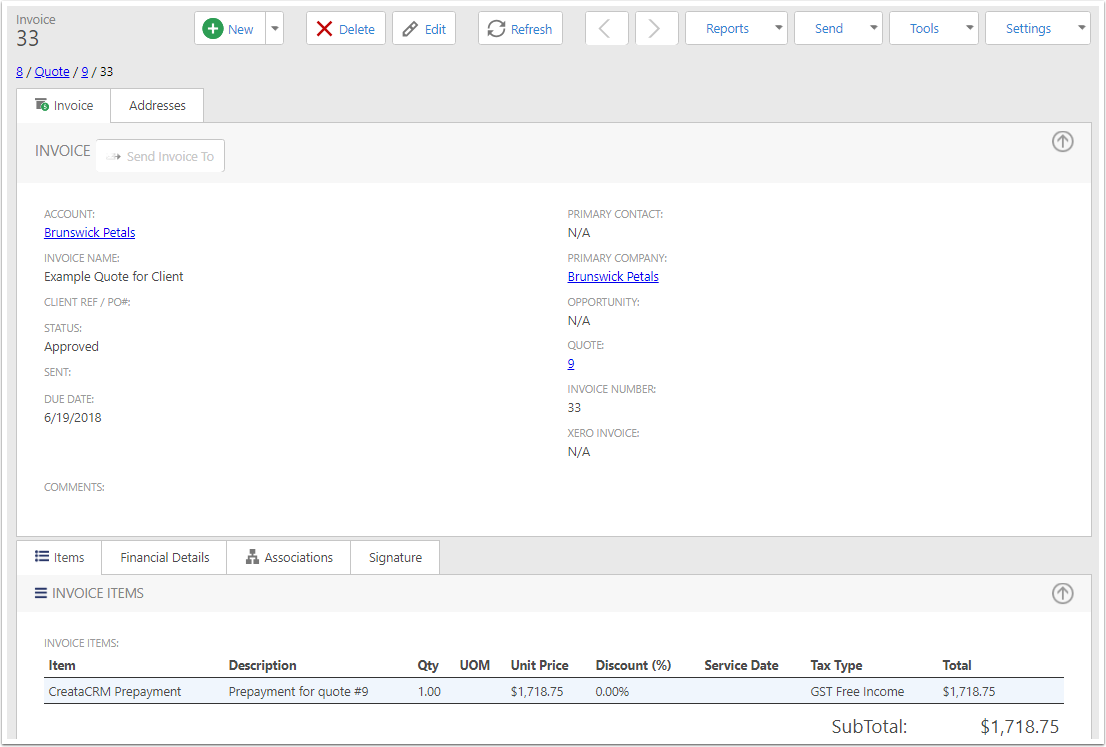Converting a Quote to an Invoice
This article will describe the options available when converting a Quote to an Invoice.
Navigate to the Quotes List
Expand Sales and click on Quotes.
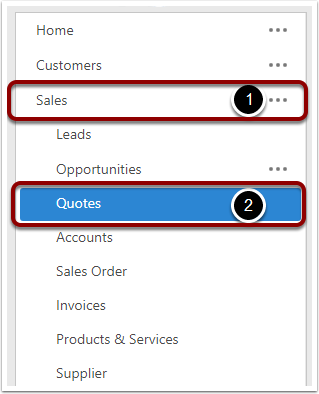
Quote Data
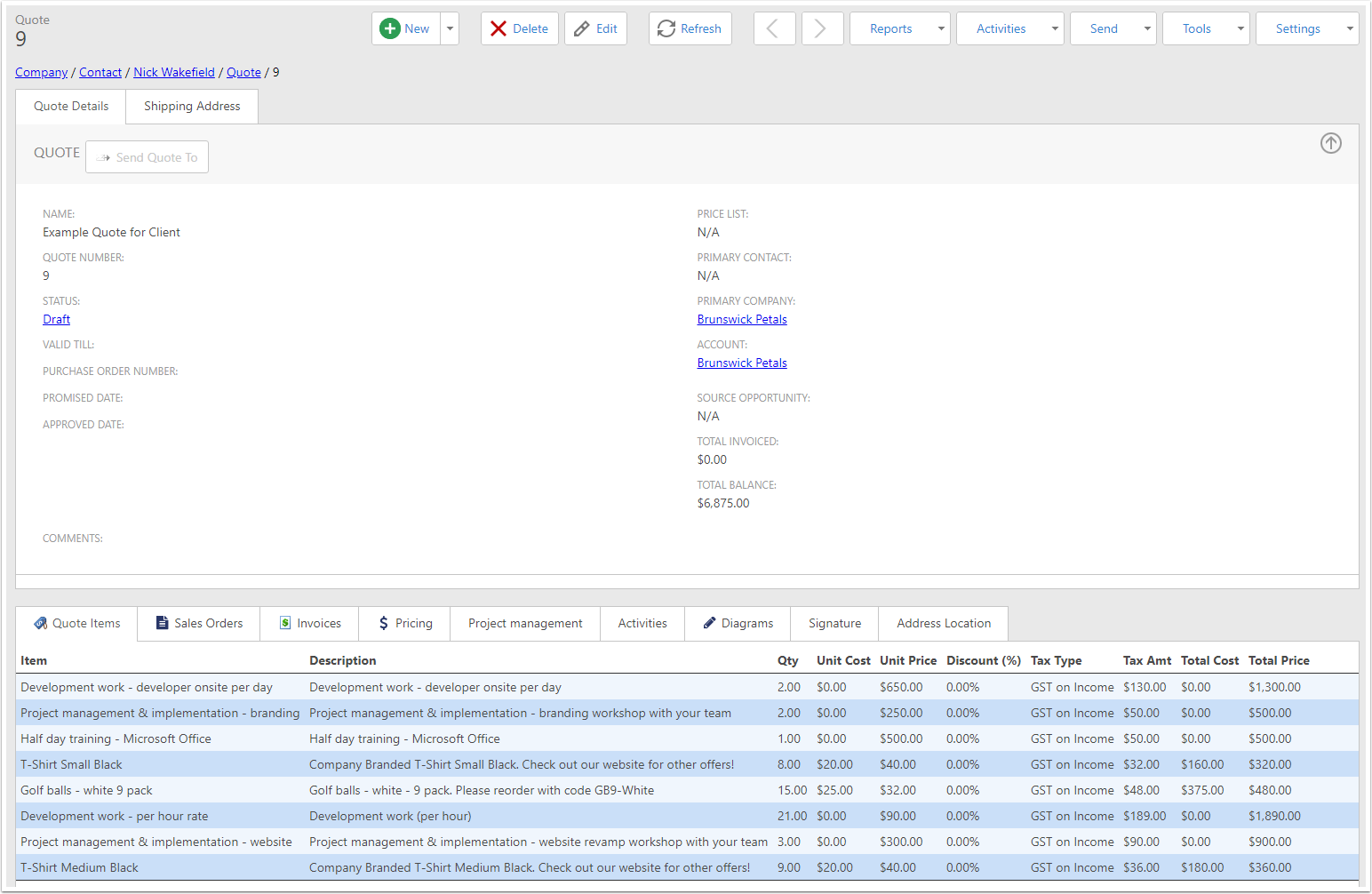
Click the Quote to Invoice action
In the Tools menu, click on the Quote to Invoice option.
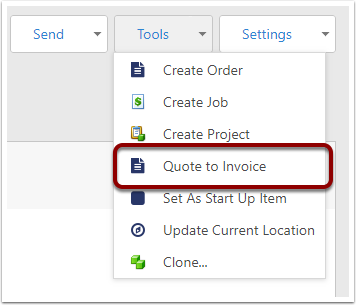
In the Popup
- Invoice Total Calculation Method: Determines how the total of the resulting invoice will be calculated. See below for more information.
- Product Service: The item that appears on the line of the resulting invoice.
- Value: This will have a different meaning depending on which calculation method is selected. See below for more information.
- Product Tax Type: The Tax that is applied to the resulting invoice.
- Line Description: The description that will appear on the invoice line.
- Is Tax Inclusive: Marks whether the resulting invoice will be tax inclusive.
- Invoice Due Date: The Due Date of the resulting invoice.
- Allow Invoiced Total To Exceed Quote Balance: Under normal circumstances, you won't be able to invoice for a higher amount than the total value of the quote. If the total amount of the invoice created from this quote (including the one being created in this popup) exceeds the total value of the quote, you will be prevented from creating the Invoice. Check this box to skip that part of the validation.
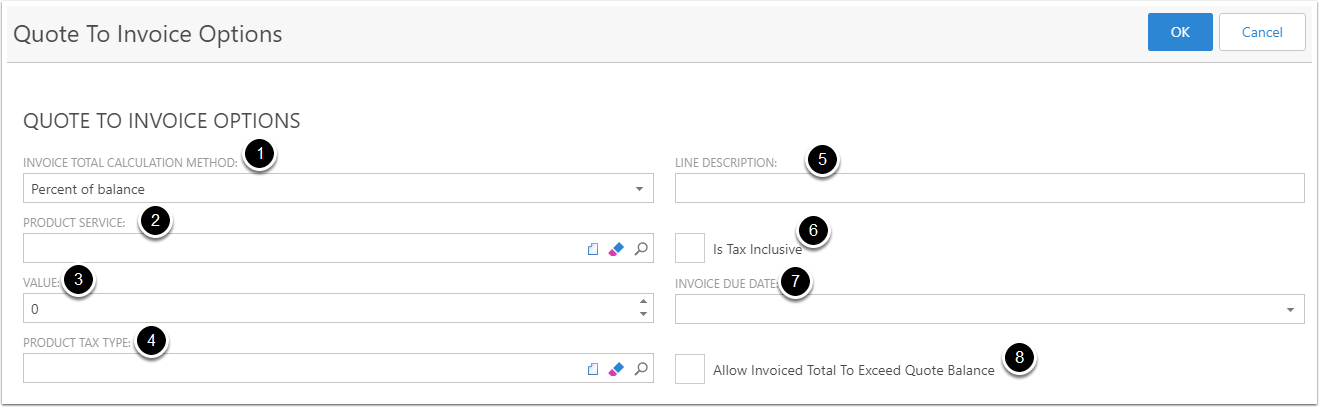
Calculation methods
There are six available calculation methods.
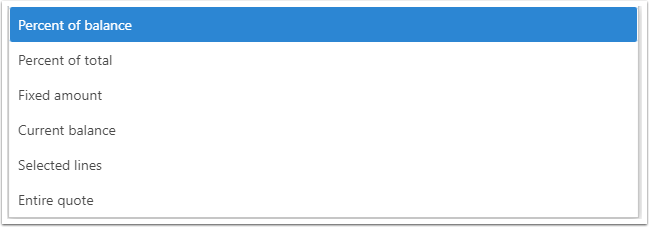
1. Percent of Balance
The Value will be used to determine the percentage of the balance that will be invoiced.
If the Value is 25 and the Quote currently has a balance of $1000, then a new invoice will be created for $250. (25% of $1000)
2. Percent of Total
The Value will be used to determine the percentage of the quote total that will be invoiced.
If the Value is 50 and the Quote has a total of $4000, then a new invoice will be created for $2000. (50% of $4000)
3. Fixed Amount
The value will be used as the total of the resulting invoice.
If the value is 400, an invoice will be created for $400.
4. Current Balance
The current balance of the quote will be used as the total of the resulting invoice.
If the quote's current balance is $750, and invoice will be created for that amount.
5. Selected Lines
If this option is selected, the Quote Lines will appear in the popup and several other fields will be hidden.
Select the lines you wish to invoice using the check boxes on the left of the list.
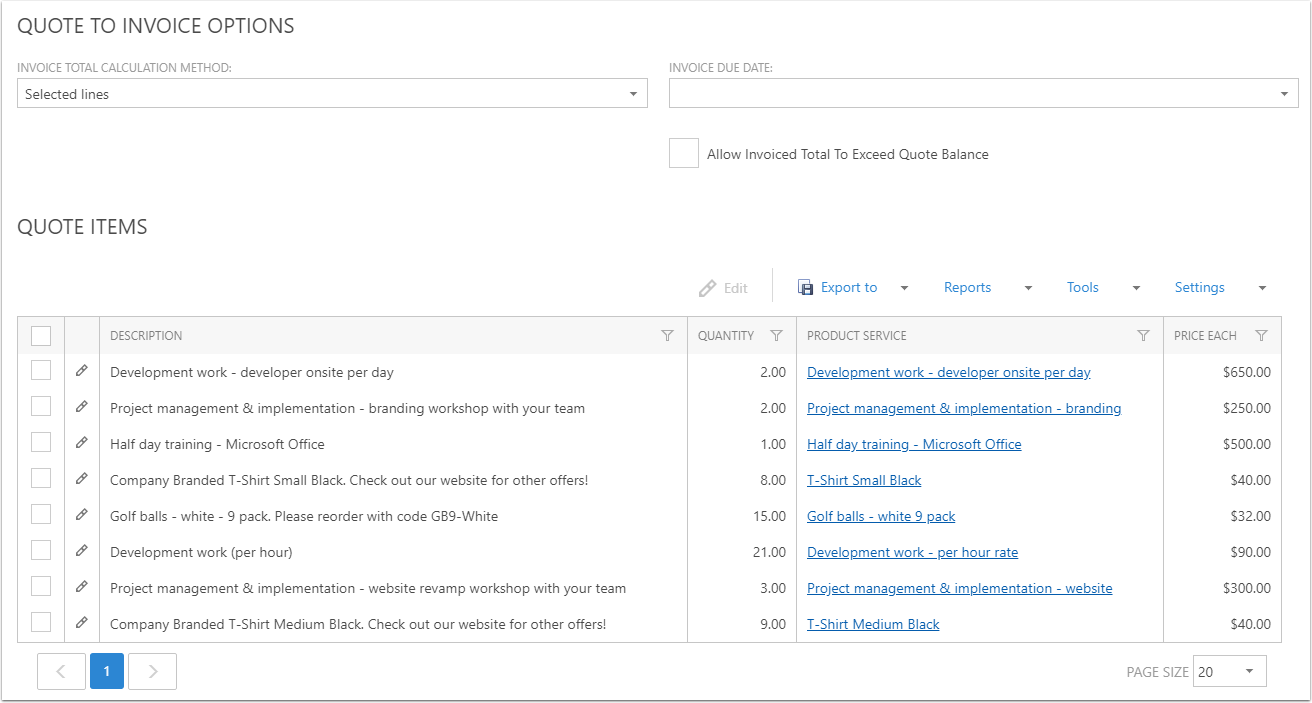
6. Entire Quote
If this option is selected, the entire quote will be converted to an invoice, using all of the quote lines.
Create the Invoice
Once your data has been entered into the popup, click the OK button in the top right.
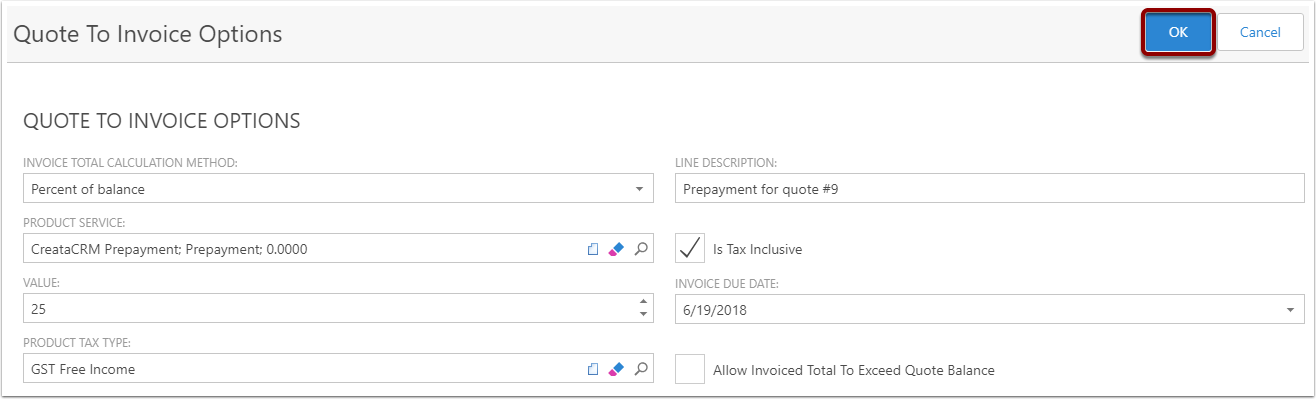
View the invoice
The invoice will be added to the quote's Invoices collection.

You can click through to look at the invoice and see the lines that were created.