Managing Leads
In CreataCRM, we have a Lead Tracking system that can act as a lead bucket, (for more experience CRM users) the difference from us to older methods of CRM's lead tracking is we start by Creating a Customer (Company or Contact first), and then enable them to go into the lead bucket, this prevents us from copy leads from one section to another, lossing important data for reports. While others create a seperate lead bucket first, and then copy data across. We have seem from our experience this became very cumbersome and many reports so we prefer not to do this . So if we create new Customer, you just need to enable them into a lead
What is a Lead
(Keep it simple) A Lead is simply new business from a new customer, meaning if you are looking to get new business for the first time, Lead management is ideal for this situation. Reoccurring business falls into Opportunities. You can do both, or just do opportunties, Its simple up to you.
More information about a leads, Opportunities and much more is in here
How to manage a lead
- Goto navigation button
- Click on Sales
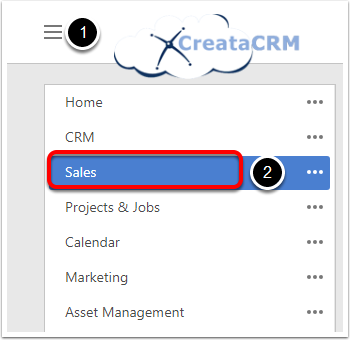
Sales Dashboard
- Click on the Leads Card, this will list the leads view.
- Then click on the new button
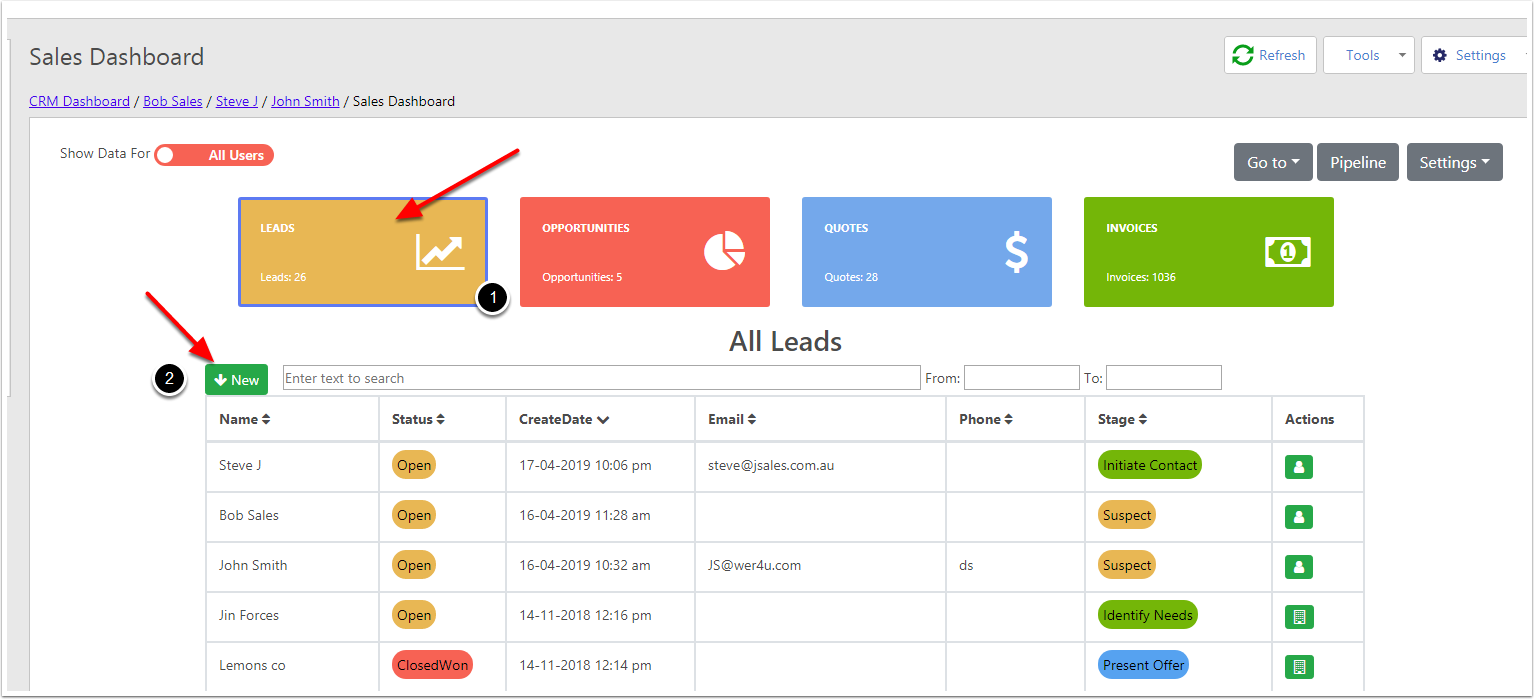
Create a New Lead
- First Name
- Surname
- Company
- Office Number
- Comments
- Create a Contact or company
- Create button
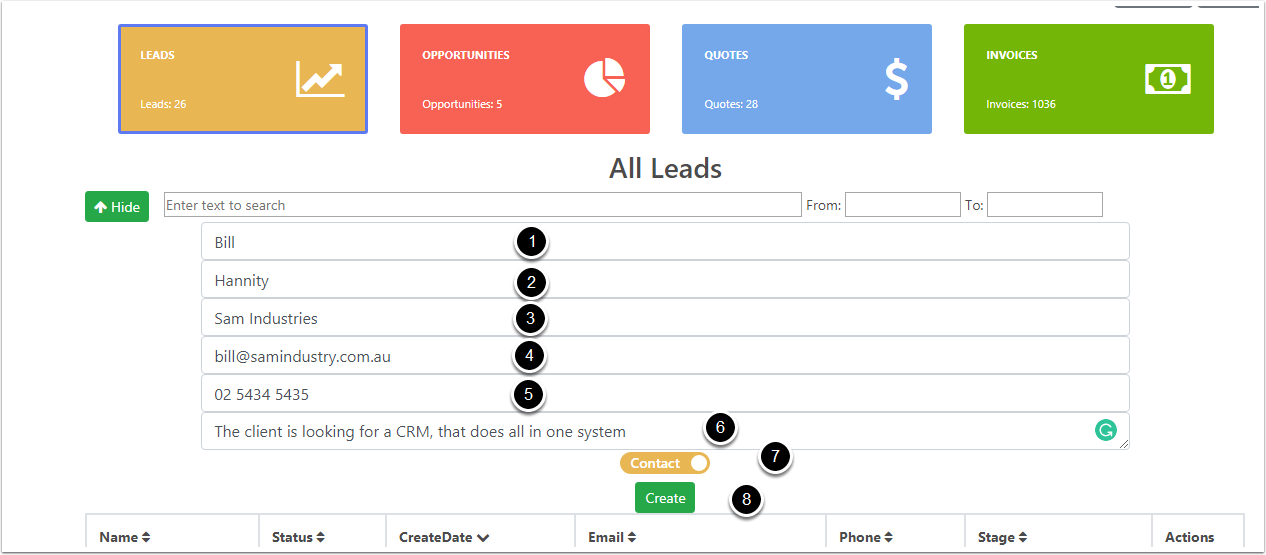
Leads Created
Create the lead in the system
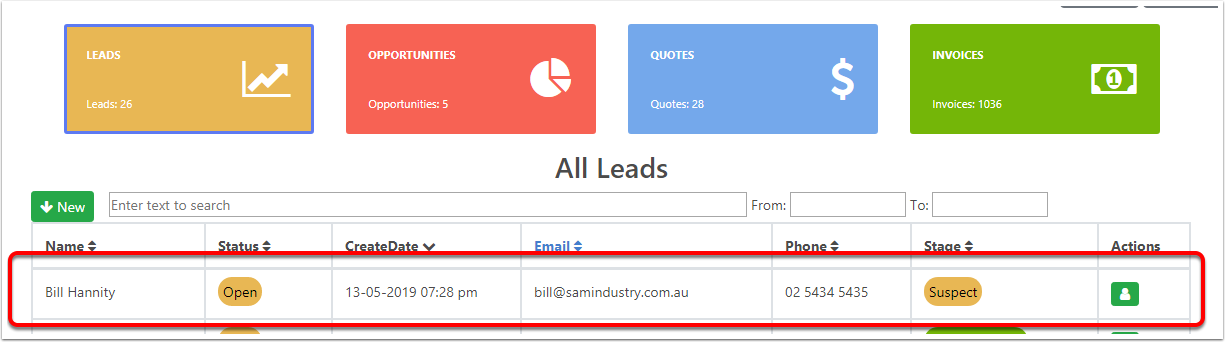
Goto the main view
- All Leads ( that includes Open, Won, Lost and Inactive leads)
- Open Leads
- Won Leads
- Lost Leads
- Inactive Leads
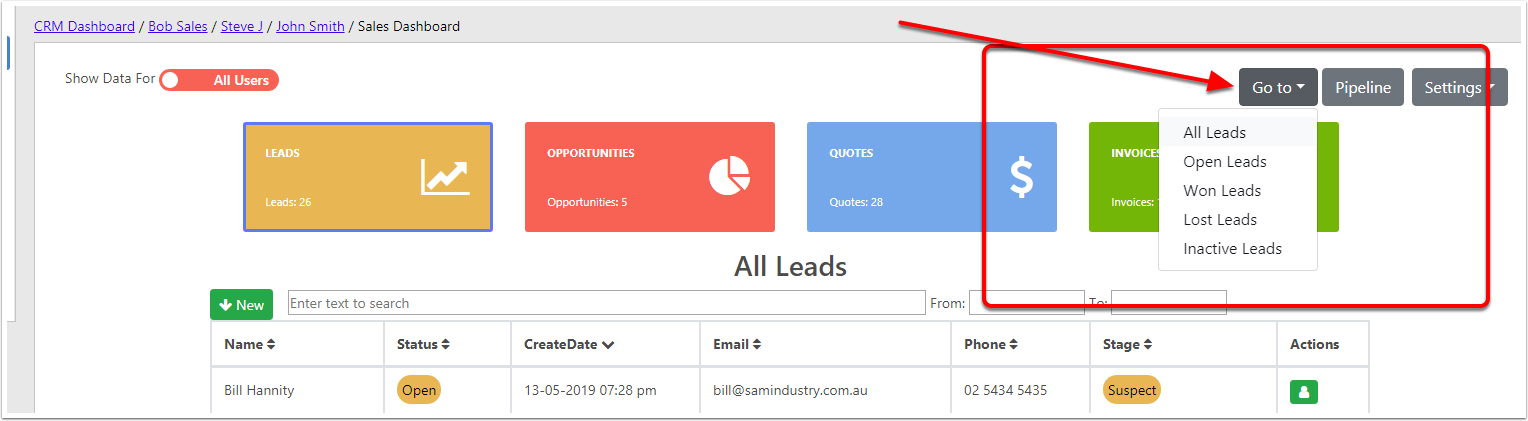
Lead Tracker
With Lead Tracking, This helps you manage in a. There is a few ways to manage the leads, Below is the 2 common ones.
- The status field Count an dollar amount on the lead stages
- Open
- Won
- Lost
- Statistics
- Win Rate : Won/ Total Leads
- Loss Rate : Loss/Total leads
- Sales Stages
- Status field in list view
- If you enable a company as a lead, it will appear here. You can manually link the contact by the edit field
- If you enable a contact as a lead, it will appear here. You can manually link the contact by the edit field
- Contact Number
- Company Number
- Estimated Value, is a manual entered,
- Value is Quoted amount if there is a quote on the lead.
![]()
View the Lead Tracker
Double click on the lead
![]()
Lead Tracking information only
- Sales and Marketing Tab (contact) or Sales and Accountanting for company
- Status - Open, Won or lost
- Sales Proces For Settings
- Stages of the Process Our Default are Suspect
- Probability This adjust the weight
- Estimated Value
- If you would like to add competitor
- Comments on the Lead
- Resaon Lost
- Main Interest
- Interest
![]()
Actions on a Lead
- Convert to opportunity
- Convert to Create Quote
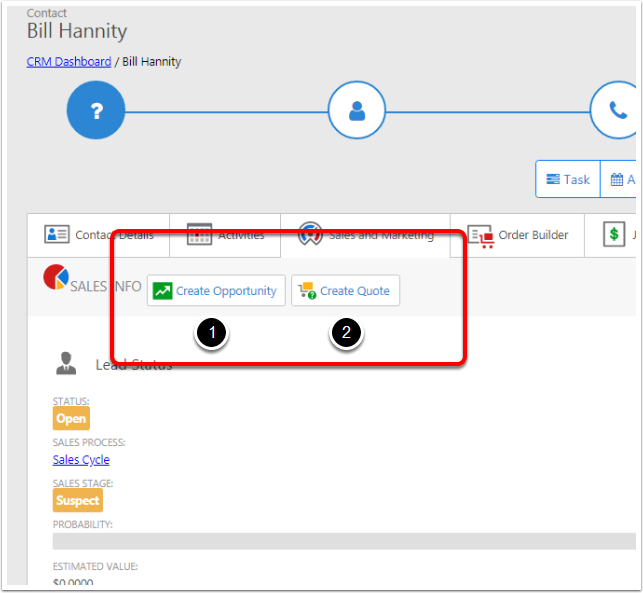
Other Ways to manage the leads
- Click on the lead and change the status
- Use the Sale Deck
- Use Sales Pipeline