Editing a Layout
When you first open a layout for editing you will be asked to choose a layout model to edit. Layouts have 2 models available.
- Shared
- The Shared model is shared with all users that have not created a my layout model.
- My Layout
- My layout is just the model for the current user. When this model is first created it makes a copy of the current shared model. After creation any changes to the shared model will have no impact on the users my layout.
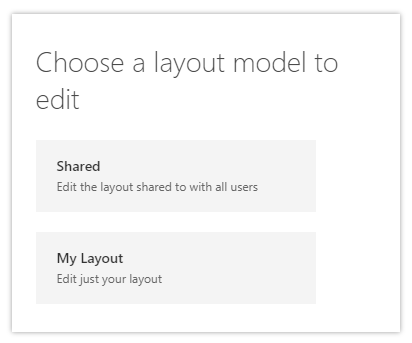
Once you have chosen which model you would like to edit the main editor will display.
The editor is broken into to main screens the template builder and layout. You can enter and exit the template builder using the Enter/Exit Template Builder button in the command bar

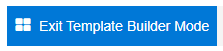
Template Builder Mode
The template builder allows you to design the containers your items can be placed in.
A template is made up of rows and columns, similar to a table.
You can then create named areas that will occupy a number of cells in the table.
Think of the template as a grid of rows and columns. Think of an area as a box that will take up a number of rows and columns.
A named area can then have items added to it in layout mode.
In the below example we have a template that has 2 rows and 2 columns and three areas.
header-area has been placed in the first column of the first row.
actions-area has been placed in the second column of the first row.
table-area has been placed in both the first and second column of the second row.
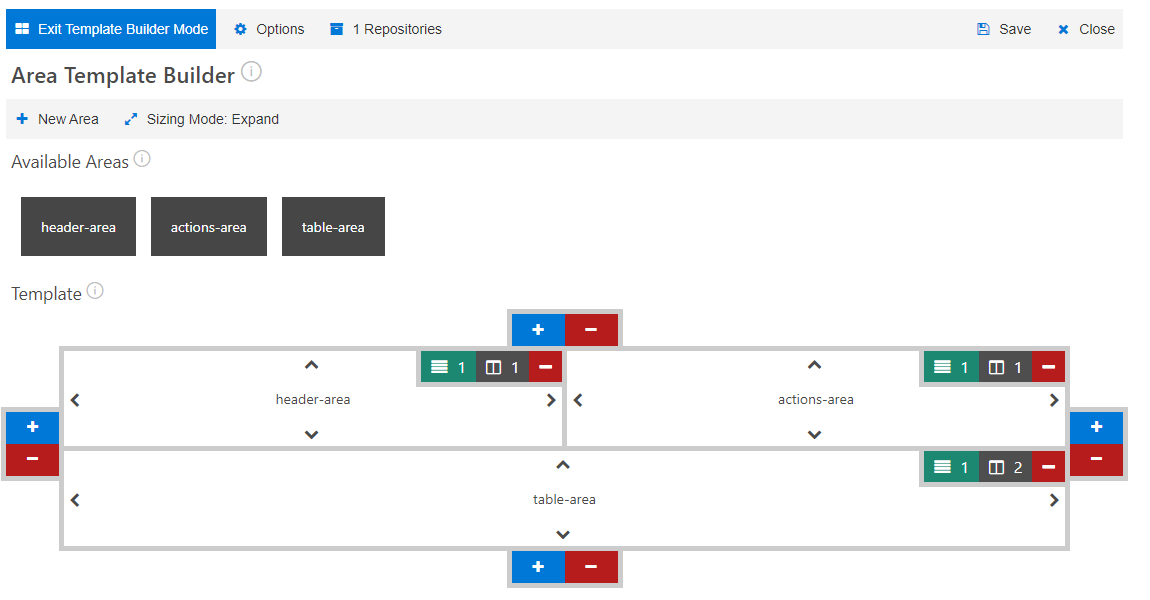
For more information see Template Builder
Layout
Layout is where you can add items to the area you created in Template Builder Mode.
This is where you will spend most of your time when creating or editing a layout.
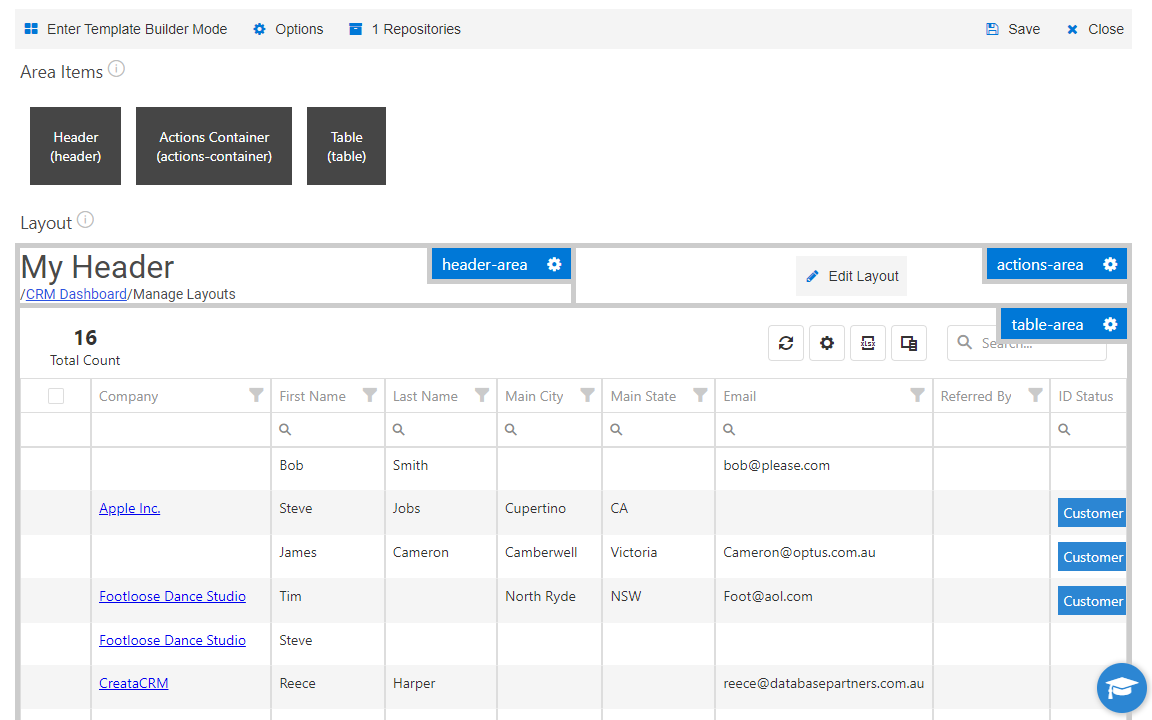
For more information see Layout