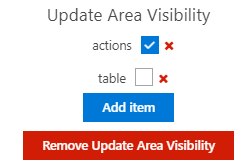Aggregate Card Widget
The aggregate card widget allows you to display aggregate values in a card style layout.
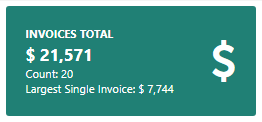
Configuration Options
The aggregate card widget has the following configuration options
General Options
- Title
- This is the main title of your card
- Color
- Enter the color you would like to use.
- See Color for more information.
- Height
- Enter the height of your card in pixels
- Width
- Enter the width of your card in pixels.
- Target Type
- The target record type to run the below expression against.
- Expression
- Expressions are an instruction on how to get a value.
- An example of an expression could as simple as [Owner.DisplayName] to return a records owner
- Alternatively, this could be an aggregate like Count() to get the count of records or [Invoices].Max([Total]) to get the maximum Total from a collection called Invoices.
- If you would like to learn more please visit Expression Constants, Operators, and Functions
- Criteria
- Criteria is used to filter down the records before applying the expression
- If you would like to learn more please visit Criteria Language Syntax
- Prepend
- Text to display before to the value
- Append
- Text to display after the value
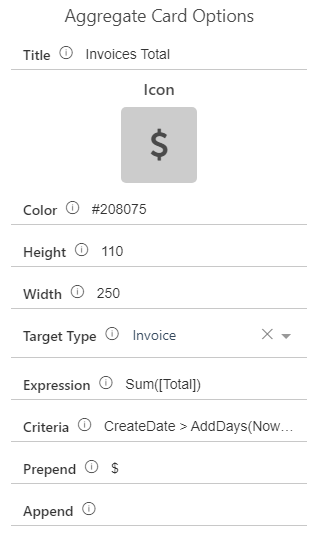
Sub Aggregates
In addition to the main aggregate you can also add in sub aggregates that will be displayed at the bottom of the card.
Sun aggregates can be added using the add sub-aggregate button. 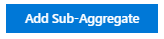
Sub Aggregates have teh following properties
- Label
- This is the label that will be shown before your aggregates value.
- Target Type
- The target record type to run the below expression against.
- Expression
- Expressions are an instruction on how to get a value.
- An example of an expression could as simple as [Owner.DisplayName] to return a records owner
- Alternatively, this could be an aggregate like Count() to get the count of records or [Invoices].Max([Total]) to get the maximum Total from a collection called Invoices.
- If you would like to learn more please visit Expression Constants, Operators, and Functions
- Criteria
- Criteria is used to filter down the records before applying the expression
- If you would like to learn more please visit Criteria Language Syntax
- Prepend
- Text to display before to the value
- Append
- Text to display after the value
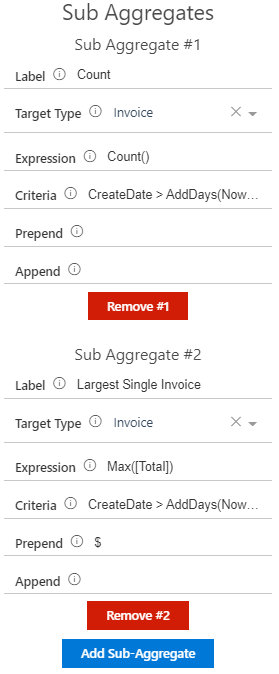
Click Actions
In addition to displaying information aggregate cards also have click actions to provide interactivity with your layout.
The current supported click actions are
Navigate Click Action
Navigates to a list view with it's filter set to the criteria set in options.
- View Id
- The id of the list view to navigate to
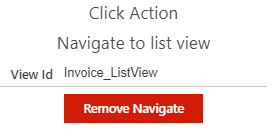
Update Area Item Visibility
Update the visibility of area items.
You can click on the Add item button to select area items from your layout. Then either check or uncheck the box to specify if this item should be made visible or invisible when the card is clicked.
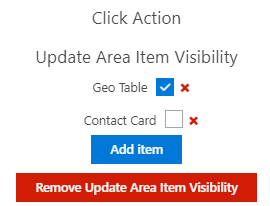
Update Area Visibility
Update the visibility of an entire area.
You can click on the Add item button to select an area from your layout. Then either check or uncheck the box to specify if this area should be made visible or invisible when the card is clicked.