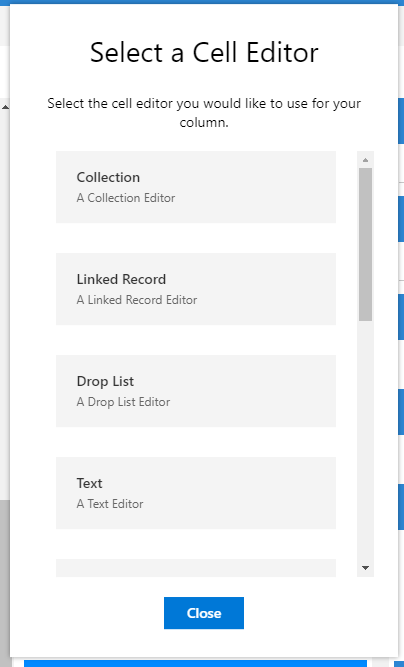Data column
The data column is where you can configure how your records will be loaded.
The data column is broken into two sections:
- Fields
- Fields allows turning on or off the loading of a specific field.
- Advanced Fields
- Advanced Fields is for adding in a value that will be calculated against the target record.
Fields
Fields allows turning on or off the loading of a specific field.
Under fields there are a couple of display and search options aimed at making it easier to find a specific field.
- Hide disabled fields
- Hides all fields not currently enabled.
- Hide disabled collections
- Hides all collections that are currently disabled.
- Search
- Allows searching for a specific field. Please note search only filters against fields directly on the target type.
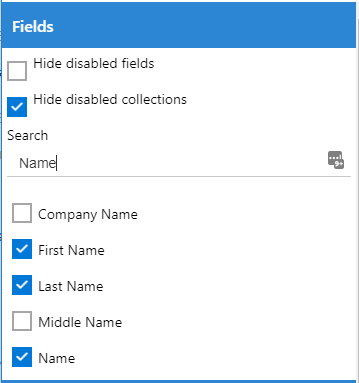
To create a column from an enabled field hover over it and click Create Column.
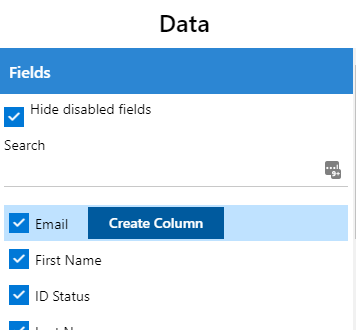
You will be prompted to select the applicable cell editor for your field.
To lean more about each editor please see Cell Editors
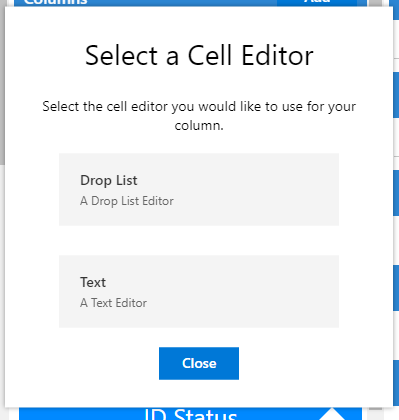
Advanced Fields
Advanced Fields is for adding in a value that will be calculated against the target record.
Under Advanced fields there will be a list of added fields, as well as a button for creating new advanced fields.
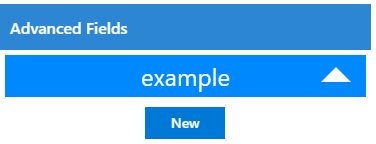
New Advanced Field
You cna create a new advanced field by clicking on the new button under advanced fields
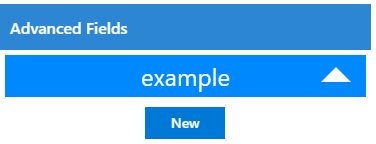
You will be prompted to ender a new name for your advanced field.
Please note names cannot contain any spaces
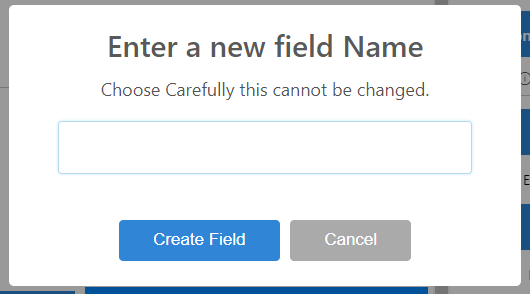
Once your field is created you can edit the expression used to calculate the value of your field.
In the below example we are summing the total on all invoices.
[Invoices].Sum([Total])
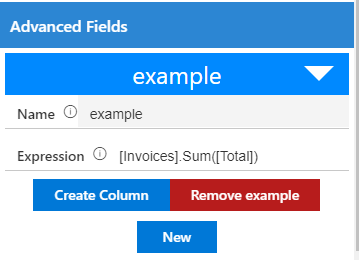
Once your field is created you can click the Create Column button to create a column for your advanced field.
You will be prompted to select the applicable cell editor for your field.
To lean more about each editor please see Cell Editors